OOD File Management
File Management in Open OnDemand#
Access the Home Directory from the Files tab. This will direct you to your home directory on the HPC system, enabling you to manage and organize your files within the specific size limits.
Within this user-friendly file management interface, you can perform various actions:
- Open in Terminal: Click to invoke a new shell in a separate window or tab.
- Refresh: Click to update the displayed list of files and directories.
- New File/Directory: Use the "New File" or "New Directory" options to create new files or folders within user's home directory.
- Upload: Click "Upload" and then "Browse File" to select the files or folders for upload from user's local machine. The maximum file size for uploads is 10G.
- Download: Users can choose the desired file(s) from their designated home directory on the HPC system. If a single file is selected, it is directly transferred to the user's local machine. When multiple files are chosen, they are compressed into a ZIP archive format before being transferred to the user's local machine. This compression optimizes network bandwidth utilization and simplifies file management on the local machine.
- Copy/Move:
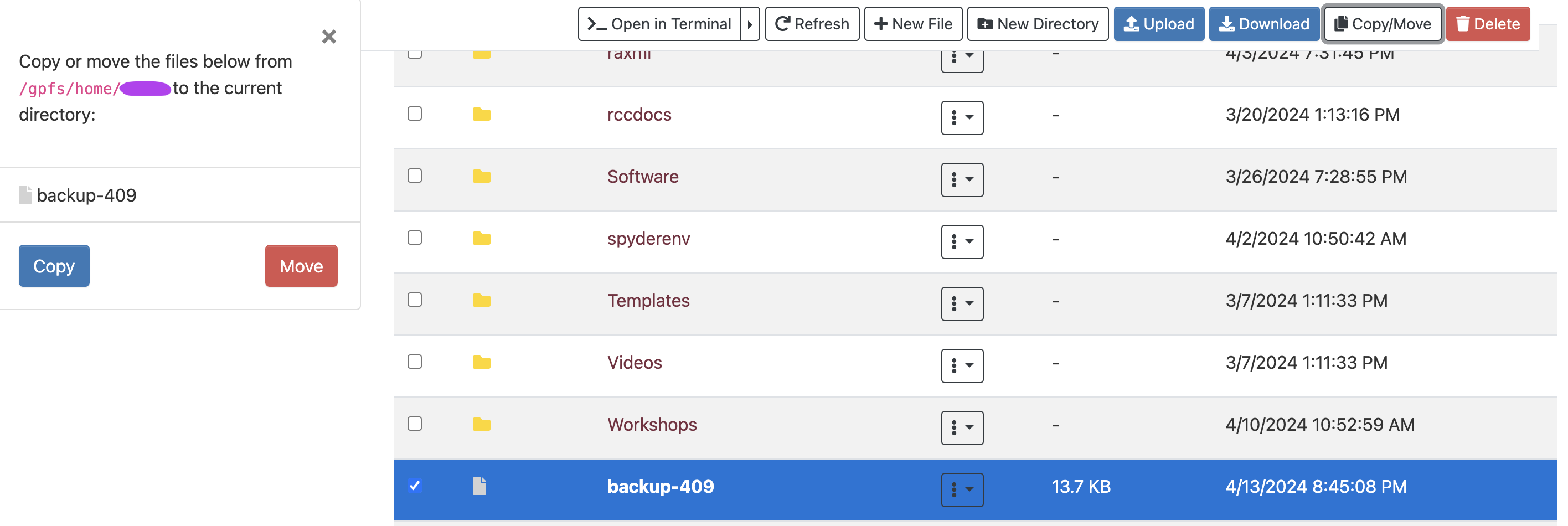
- Pick the files: Select the file(s) for moving or copying within the user's home directory.
- Choose the destination: Click the Copy/Move tab. Then, specify the desired destination folder for the selected file(s) by navigating to the target folder.
- Click Copy or Move: Click "Copy" (represented by the blue tab) to create a duplicate of the file(s) in the specified target directory, while the original file(s) remain untouched in the current location. Choose "Move" (represented by the red tab) to create a duplicate of the file(s) only in the target directory.
Alternative transfer for large files#
The Open OnDemand web interface permits uploads of up to 10G. For larger transfers, we recommend alternative methods. Refer to the data transfer page for more information.
